Users
Introduction
At 'Users' in the dashboard you will find an overview of the accounts that have access to the CMS of the website. Here users can be added, deleted and permissions per user can be adjusted.
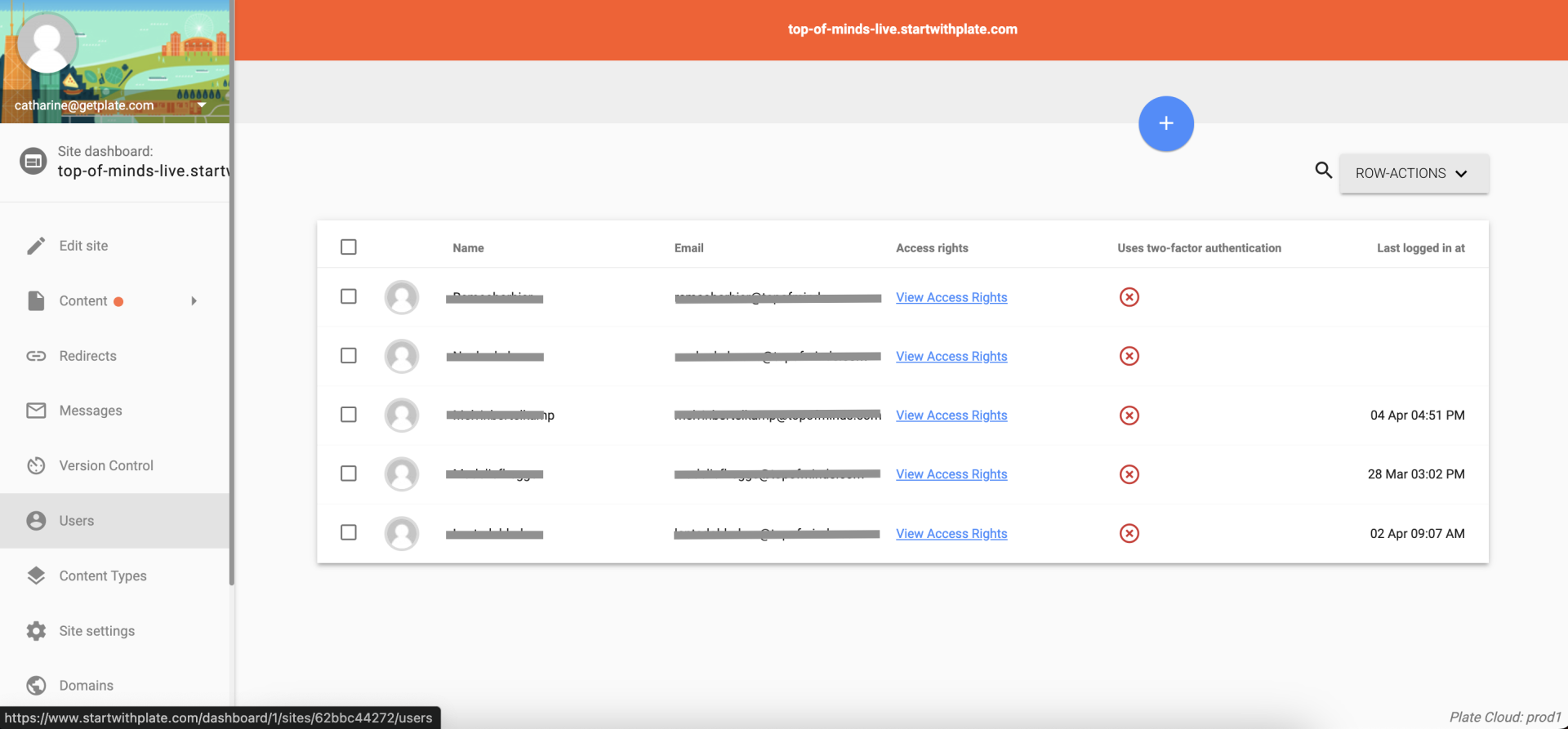
Add user
If you have your own admin account for the CMS of the website, you can give new users access to the CMS. You invite someone to the CMS at their email address.
1. Click on the blue plus sign at the top right of the window. You come to a screen with a fill-in field for an email address.
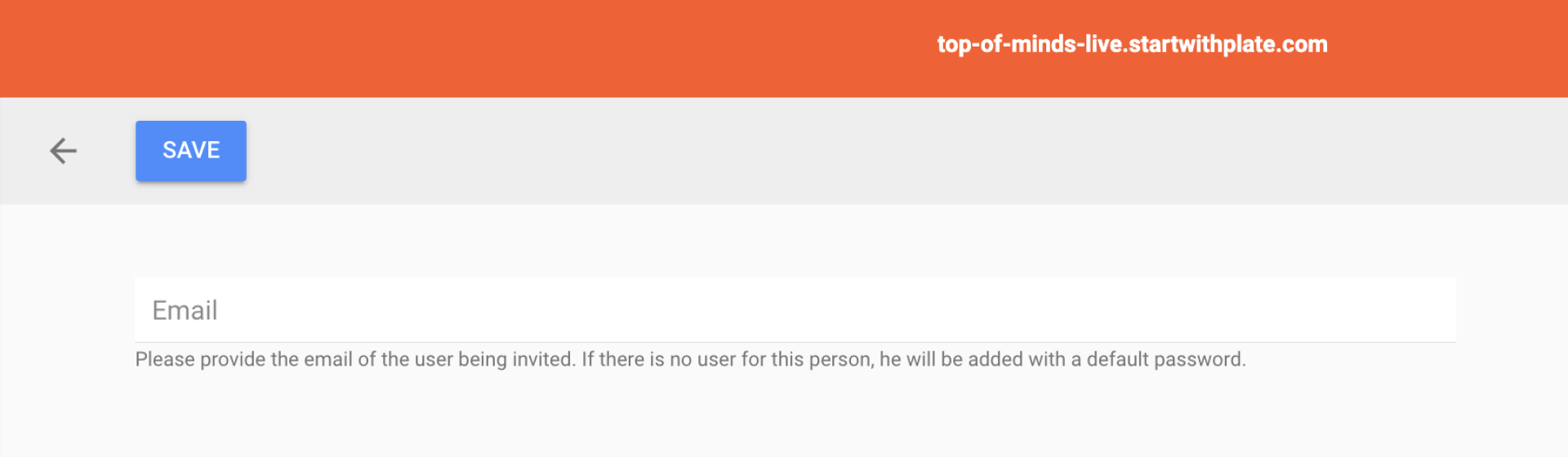
2. Enter the e-mail address of the person allowed to access the CMS of the website. Then click 'Save' at the top left. You now come to the next screen. Here you can assign permissions to this user.
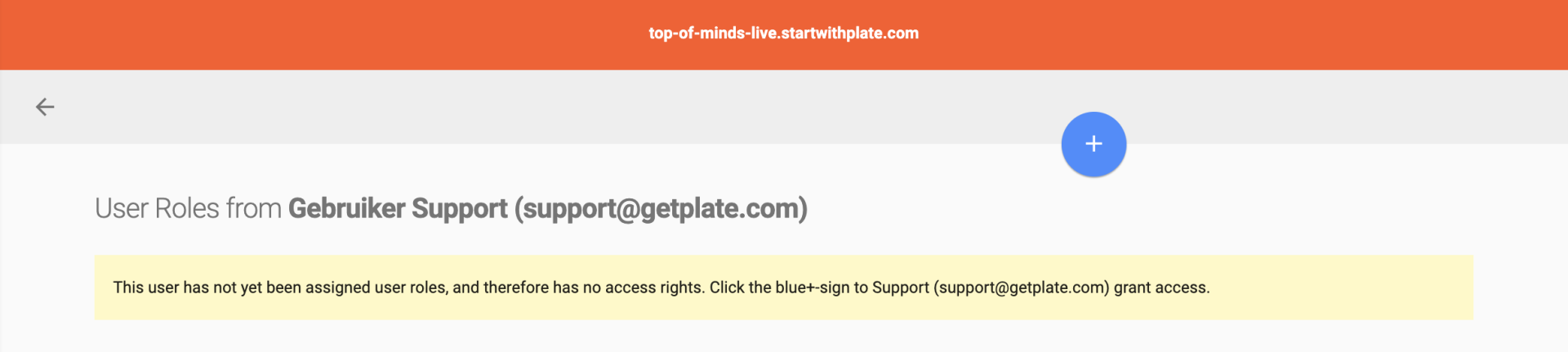
3. Click the blue plus sign at the top of the screen.
4. In the dropdown, select which role (incl. permissions) this user will have. By default, you can choose from: Admin (all rights), Editor, Developer, Content editor. Generally, you can give a user admin rights, so they can edit all pages and use all sections and elements.
5. Click 'Save' at the top left of the screen.
Note that if you do not fill this out, this user will not have rights in the CMS. So do not skip this step.
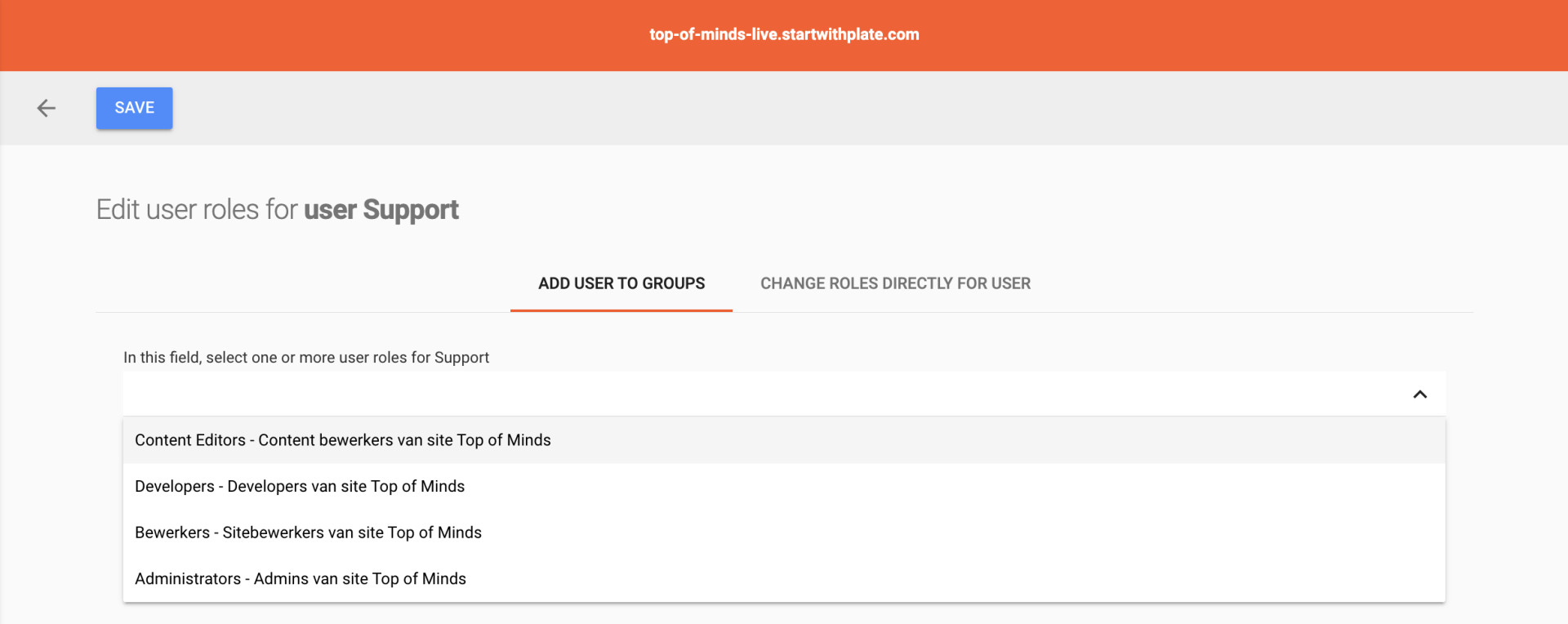
Delete user
User accounts can also be deleted, e.g. if an employee no longer needs to access the CMS because someone else is taking over the maintenance of the website. You delete an account as follows:
- In the dashboard, go to 'Users'.
- Find the user in question in the overview. If necessary, you can use the search function (the magnifying glass at the top right).
- Select the check mark in front of the name of the relevant user.
- Click on 'Row actions' at the top right of the overview.
- Select 'Remove users'.
- A pop-up screen will now appear. Are you sure you want to delete the user? Then click on 'Yes'.
The user will disappear from the overview and will no longer be able to log into the CMS.
