Logo section
Inhoudsopgave
This section allows you to display an overview of logo's.
Go through the following steps to add a new section:
- Log into the CMS and go to the website editor.
- Go to the page where you want to add the logo section.
- Hover your mouse over the screen where you want to add the section so that a green block becomes visible in the middle of the screen. Move your mouse over this so that the text + Page Section appears. If you click on this the editor window will appear, here you can choose which section you want to add, choose Logo section in the overview or search for 'Logo section'.
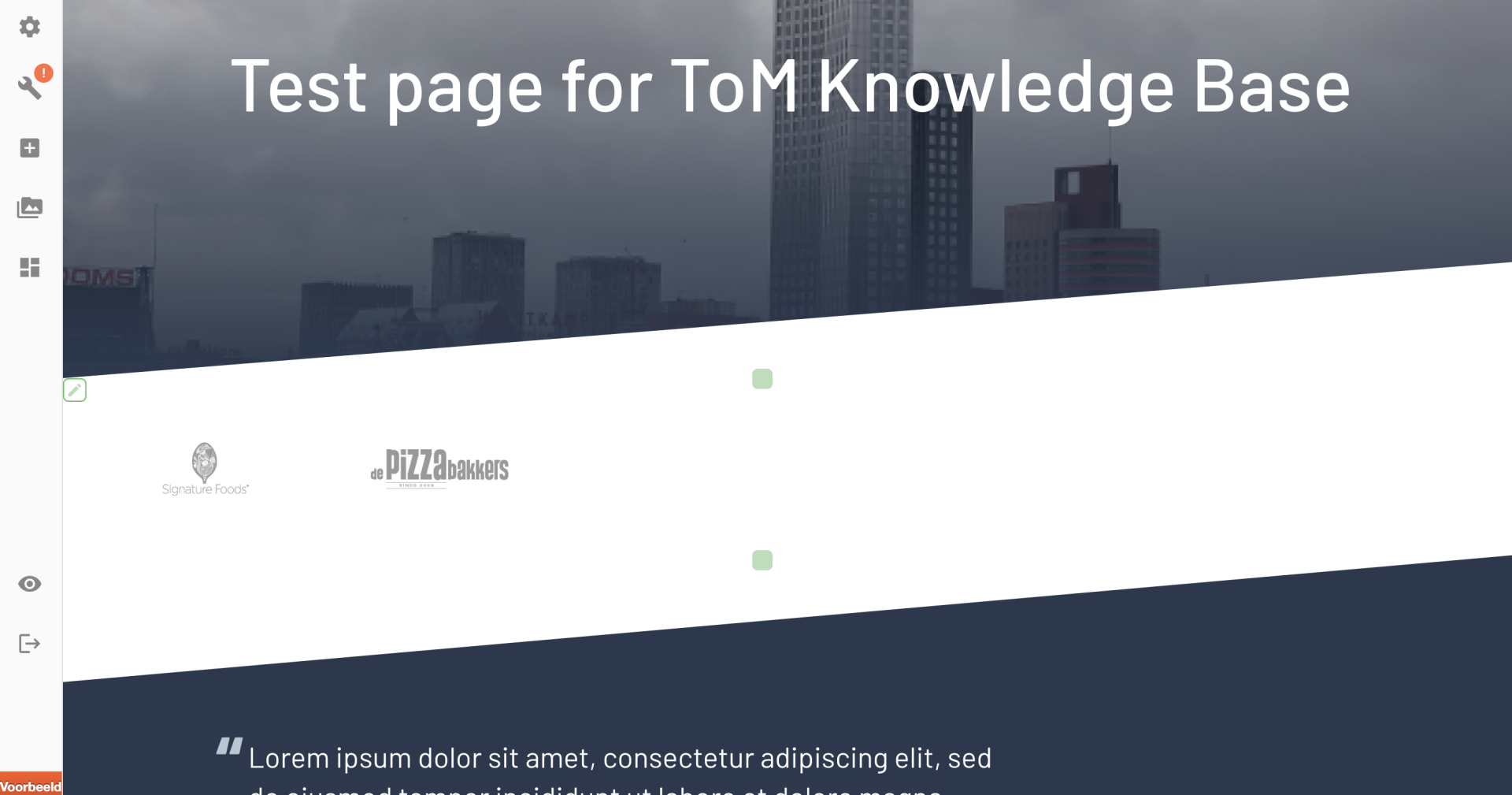
The logo section shows the logo of company's for/with which Top of Minds works. There are to ways to set which logo's are shown in this section:
- Show random companies: leave the list 'Companies' empty. A selection of company logos will be shown alternately.
- Show selected logos/companies: click on the blue plus icon and select a specific company from the dropdown. Then choose 'Apply' to add this company to the featured list. Repeat this to add all the specific companies you would like to show in this section.
One tab will appear in the editor window:
- Settings: A name for the section should be entered here, it is not displayed in the website itself. The name is used in the editor to indicate the order of sections under post settings, or you can select a section name to create an internal link with. Then you can select different companies by clicking on the blue plus sign. You can choose from existing companies, but you can also add new ones.
