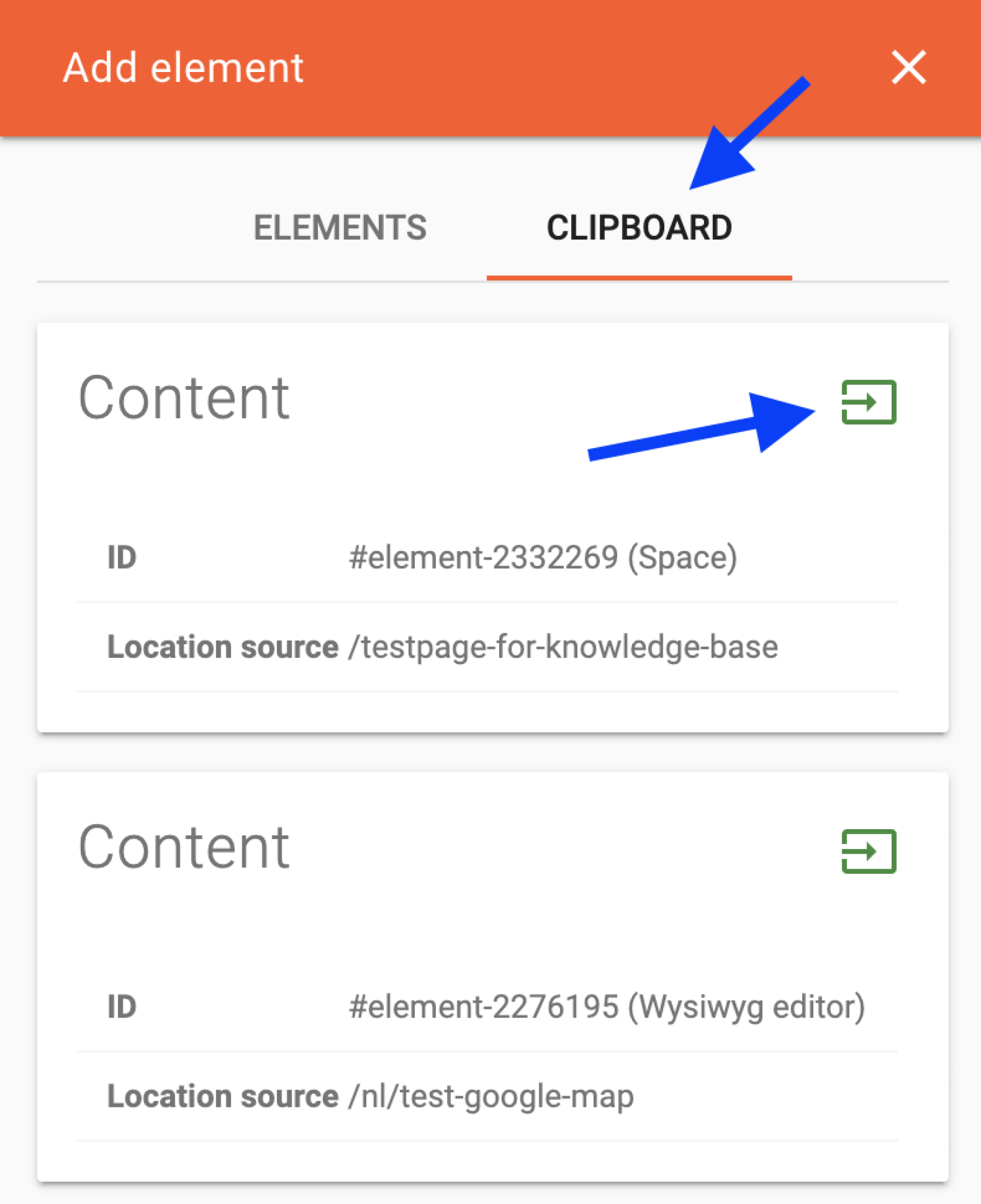Reuse an element (duplicate)
You can reuse any element you've created in another place.
How that works, we explain below in a few simple steps:
1. Double click on an element to bring up the editor. You can also move your mouse to the upper left corner of an element. Then you will see a pen with 'Edit [name element]' appear that you can click on.
2. Next to the title of the edit screen are three icons. Click on the first icon and a 'Copy to clipboard' button will appear.
3. Click this button to copy the element to your clipboard.
4. Close the edit screen by clicking the cross (third icon next to the title).

5. Next, go to the page where you want to add the element you just copied.
6. Move your mouse over the screen where you want to add the element so that a red block becomes visible in the center of the screen. Move your mouse over this so that the text+ Element appears. Clicking on this will bring up the editor window.
7. Click the Clipboard tab at the top.Here you will find an overview of all the elements you have added to the clipboard.
8. Click on the green icon at the top right of the element tile to place the element in the desired location.