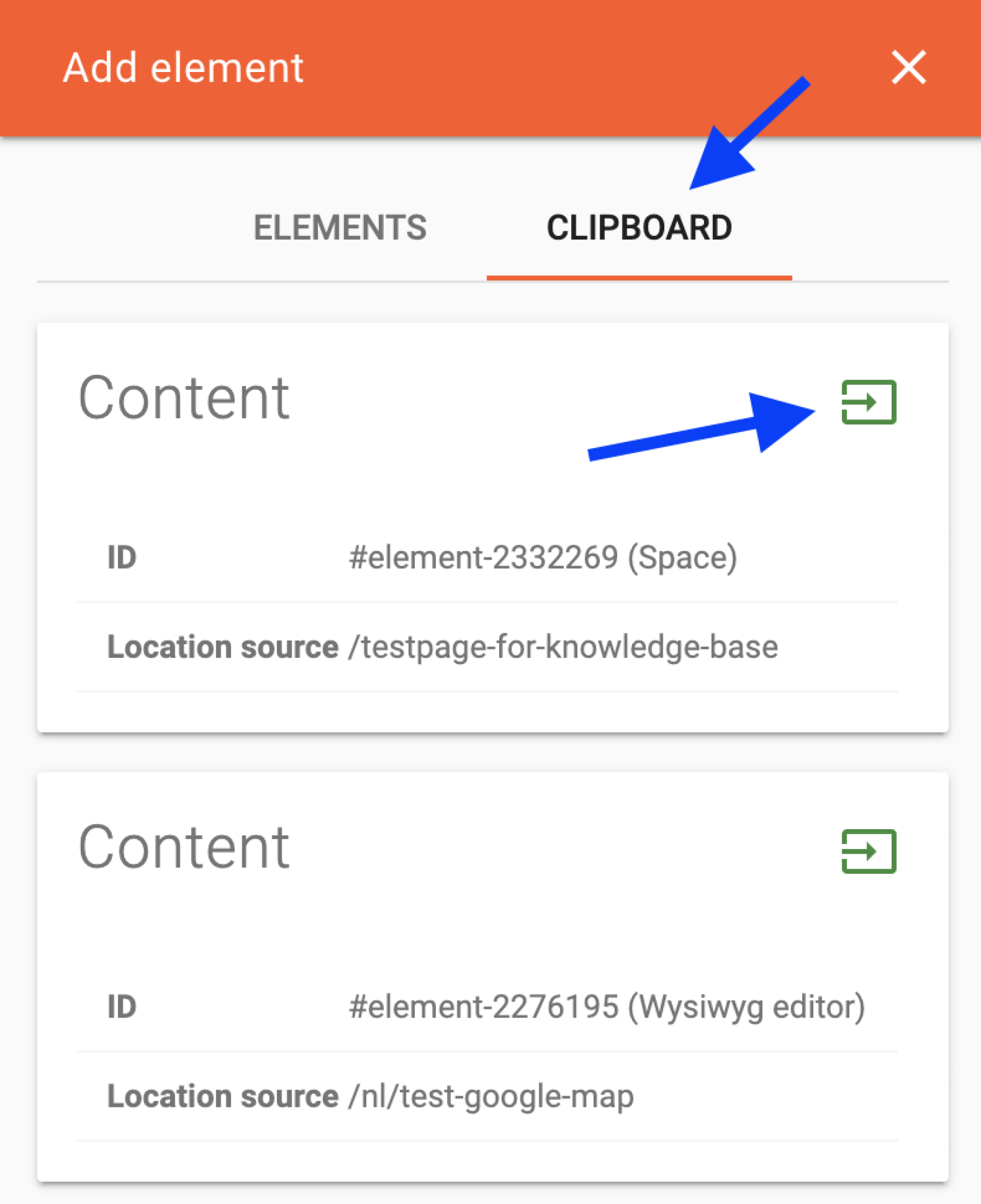Reuse a section (duplicate)
Inhoudsopgave
Go through the following steps to duplicate a section:
- Log into the CMS and go to the website editor.
- Go to the page that contains the section you want to duplicate (reuse).
- Hover your mouse over the section you want to duplicate so that a green pen icon becomes visible at the top left of the section. If you hold your mouse over it, the text Edit page section appears. Click on it to bring up the editor window. At the top right of the orange bar you will see three icons, click on the leftmost icon to copy the section to the clipboard.
- Then go to the page where the section is to be placed.
- Move your mouse over the screen where you want to add the section so that a green block becomes visible in the middle of the screen. Move your mouse over this so that the text + Page Section appears. Clicking on this will bring up the editor window.
- At the top, click on the Clipboard tab. Here you will find a list of all the sections you have added to the clipboard.
- Click the green icon at the top right of the section you want to use, to place the section on the current page. Note that it can sometimes take a few seconds for the section to appear on the page.